Creating Custom Forms
You can easily create new custom forms for your WeeboWeb website.
1) From your website dashboard, find Forms in the left menu and click it. This will open up all of the current forms used on your website.
2) To create a new form click Add New at the top of the page. Add Your Form Title and Form Description(optional) then click Create Form.
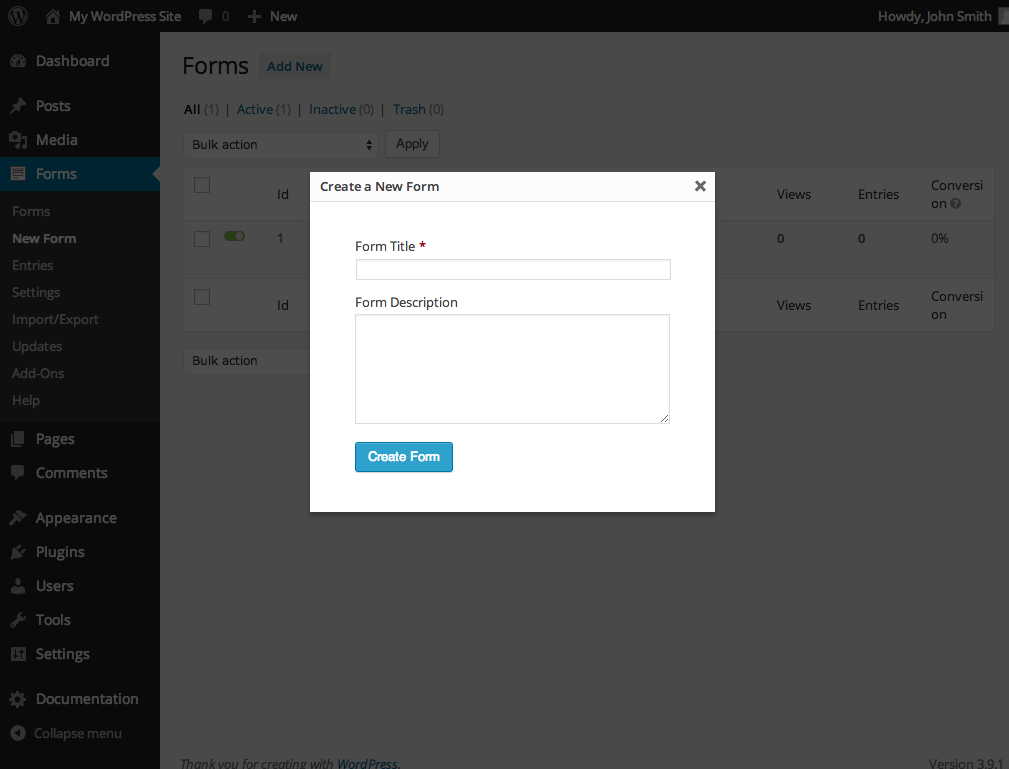
3) Select a field type by clicking it on the right. The field will then appear in your form section on the left side of the screen.
4) Edit the field type by hovering over it and clicking on it. A settings panel will drop-down from the field.
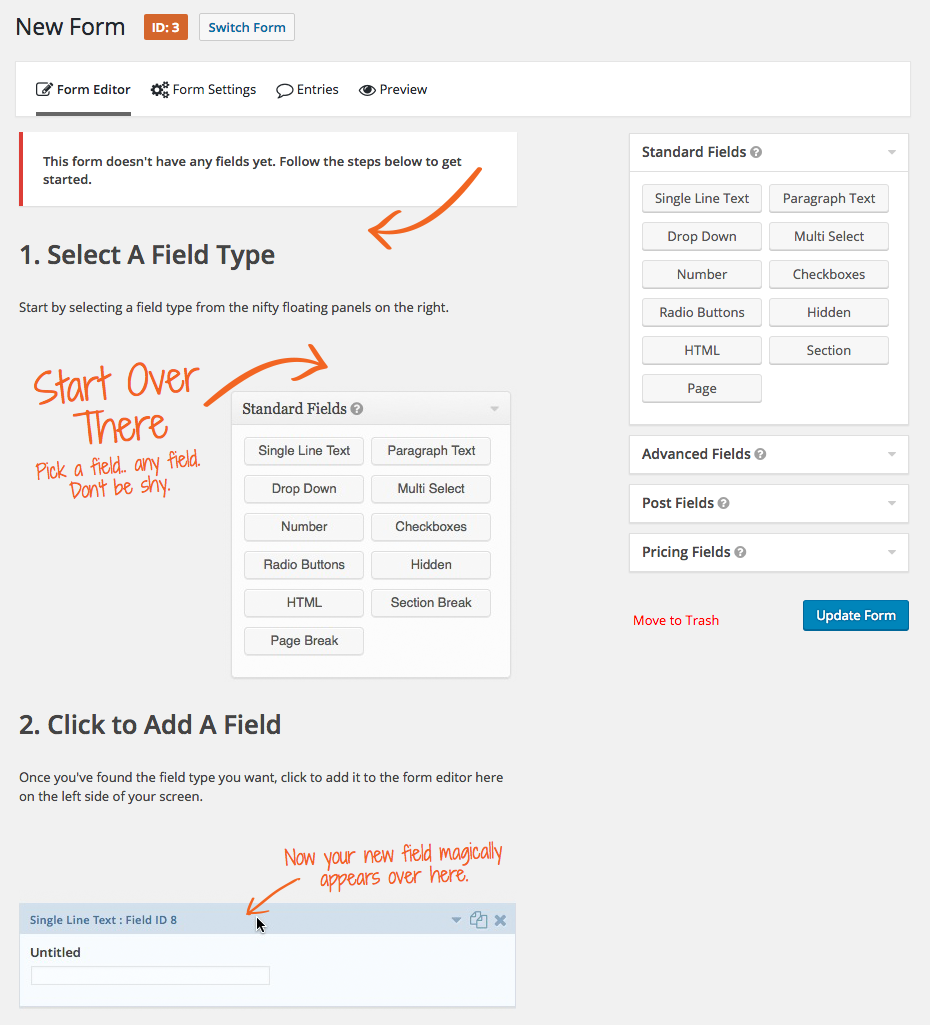
5) Once you add your desired form fields, click Update Form at the bottom of the page to save your form.
6) The next step is to create a shortcode of your form so that you can use it on any page on your website. When creating your form, take note of the ID assigned to the form at the top of the page. Each form has a corresponding ID. Use the following shortcode to place your form on any page.
[gravityform id=1 title=false description=false ajax=true]
Change the id=1 part in the shortcode to whatever the ID is for your custom form. Then you can copy/paste this shortcode into any page on your website for it to display.
7) In order to fully utilize your form, you will want to connect it to the CRM. You can find another knowledge base article about connecting new forms to wwCRM here:
https://www.weeboweb.com/knowledge-base/connecting-new-forms-to-wwcrm/
